
It’s finally here! After the long, long, long wait, and many rumors, Spotify has finally landed on American shores. The free version is still invite only, but if you’re willing to pony up the dough ($5 for a limited service, $10 for unlimited everything), you can get in on the action now. The cheaper version will get you access to Spotify’s not-insignificant music library and no ads, while the Super Mega Ultra Version will get you mobile access (iPhone and Android apps are available, with a WP7 app in the works), offline availability, and enhanced sound quality. We go in-depth to check out all of it.
So, Why Is This Better Than Rdio/MOG/Rhapsody/Groove Shark?
Glad you asked. Please raise your hand next time, though. And Spotify has a few advantages. For starters, the free version allows you to listen to any music you’d like. With a monthly cap, of course. It’s sort of like Pandora, except instead of choosing one song and letting The Almighty Algorithm tell you what else you’d like to listen to, you choose whatever you’d like.
You can also use the Spotify app to manage your own music as well. If you’ve ever used one of the existing music services, chances are you’ve hated that getting your own collection of music from one device or computer to another was pretty difficult, if not impossible. Google Music and Amazon both rely on uploads to a central server followed by downloads/streaming later. Rdio and Rhapsody skip the ability entirely, and Groove Shark…well, Groove Shark is just an awful app altogether, in my humble opinion. Spotify seems to be sort of a hybrid of iTunes matching service and Googlezon’s approach, though it’s unclear just where the music is coming from/going to. All we can tell you is that it’s fast.
When you first download (yep, it’s a local app) Spotify, you’ll find that your entire library is right there, ready and waiting for you. Spotify supports both Windows Media Player and iTunes libraries….simultaneously, actually. There’s a search box at the top of the app that will search both your local library and Spotify’s online collection in one fell swoop. And it’s fast. Unbelievably fast. That is, it’s so fast, I was actually unsure at first if the app was actually searching online for music at all.
I’m Bored With All Of My Music. Need Moar
Obviously, this is where the paid version of Spotify really shines. Spotify went to great lengths to secure deals with all four of the major record labels, as well as many indie labels before launching Spotify in the US, and it was well worth it. Adding music to your collection is a snap. And if you’ve heard that phrase used for other services, forget what you know. Nothing is quite this fast. Rdio is not this fast. Rhapsody is not this fast. iTunes is definitely not this fast. Search is instant, for your own music or Spotify’s library. Once you find some music, if it’s not in your library, you click a little star, by either the song or the album, and it is now in your library. No lag, no load times, nothing. Just immediate, instant access to your music and Spotify’s, all in one window. As someone who’s tried just about every music subscription service available, I can’t stress enough how unbelievably simple and quick this is.
Crap. I’m Late For That Thing. Time To Find The Mobile App
The mobile app. This is where things get interesting. After downloading the mobile app and logging in, you’re presented with a library of the music on your device and whatever music you’ve instructed your desktop version of Spotify to sync. The process is treated a bit more like iTunes desktop syncing than, say, Rdio or Amazon, however it’s a distinction without a difference if you want all of your music synced. Simply check a box and go.
Which brings me to the next point: sync between devices with Spotify is virtually invisible. Let me walk you through the process it took to add my device to Spotify: I downloaded the app to my Xoom and logged in.
The end.
Immediately, I see the Xoom in the app on my Windows machine. Immediately. If I click on the device, I’m presented with the option of syncing all my music, or just select playlists. Selecting any music will result in music immediately being downloaded to my device. To be clear, I did not plug my Xoom in to my desktop computer at all during this process. Adding the device to my account and syncing music was an entirely invisible affair. I learned later that the device had to be on the same WiFi network as my desktop, but since it was, Spotify detected this and went right ahead with the music sync. No activation codes. No wires. Nothing. Even doubleTwist, famoulsy ahead of the curve on WiFi sync, is not this seamless. Adding music can be done without touching the device. And it’s fast. I added a one-song playlist to my tablet to test it and the song was done downloading to my tablet before I picked up the device. I wasn’t even sure it had actually downloaded it was so fast, but it did. Syncing 600 songs obviously took longer, but it was still relatively painless. And entirely over the air.
There Has To Be A Downside To This, Right?

One of the biggest drawbacks, of both the desktop app and the mobile app, is organization. Searching for songs is mind-bogglingly fast (did I mention it was fast?). Browsing for songs, however, is much more tedious. Spotify has exactly one option for sorting music: lists. Big. ol’. lists. We’re talking Windows Explorer is better at browsing music than Spotify. Now, this isn’t that huge of a deal, since if you’re looking for something in particular, you’re two or three keystrokes away, but if you want to just browse, you get lists. No wall of cover art. Just lists. It’s pretty bad.
Beyond Spotify
Spotify’s app may be great, but if it ends at yet another $10/month subscription service, Spotify’s long-awaited arrival will pass by without notice by most folks. However, it doesn’t end there. Spotify has put social integration at the heart of its service. Facebook integration is built directly into the app, and it’s not just tweeting sharing songs in a status. Sign in to Facebook with the Spotify app and you’ll get a sidebar filled with your Facebook friends that have also connected to Spotify. You can then browse their public playlists. This is one of the truly promising features of Spotify. Other services have attempted to make music discovery more social and, with one notable exception (we’ll get to that in a minute), they’ve failed to catch on. As soon as I connected to Facebook, I had access to three friend’s public playlists. And no one I know in this country even has the service yet.
You also have an Inbox for sharing music in Spotify. Anyone who’s ever listened to a song, wanted to share it, then gone to hunt down a proper version of it on YouTube to share with someone should be able to appreciate this feature. It is also possible to share directly to Facebook or Twitter, or even copy the direct URL of a song and send that to a friend in whatever way you please. If that last bit sounds familiar, congratulations! You’ve just been diagnosed with Lala Withdrawal Syndrome! While the free service is still in invite-only mode, once it’s opened up, this could easily replace YouTube for quick, one-off music sharing. That is to say, it could replace YouTube.
Another fun thing that isn’t strictly related to Spotify, however, is turntable.fm’s integration with Spotify. If you haven’t used turntable.fm…well, what are you waiting for? It’s an awesome service! Once you have, you’ll find that you can add any song to a multitude of services with the click of a button. Rdio, iTunes, Amazon, last.fm. But this article is about Spotify! Clicking the Spotify will open the song directly in your desktop Spotify app (after a somewhat clunky browser redirect). One more click on a star and that song is in your collection. Two clicks from discovery to your collection.
I’m tempted to be bothered by the aforementioned browser redirect, but it’s worth pointing out, that browser redirect goes through the Spotify public link. As in, copy that address and you can share any song, much like Lala used to. Which means that, in time, tons of apps will be able to do this same thing.
Where It All Leads
Way back in 1999, a young Justin Timberlake Sean Parker proposed a crazy idea: that music could be easily shared, transferred, passed around, and collected in an easy, simple-to-use interface. 12 years later, we in the U.S. finally get to realize that dream (lucky Europeans have been experiencing it for forever). It’s a bit of a compromise, sure. The free version will be limited, even when it’s not invite-only, and it’s $10/month for absolutely everything. But the experience is amazing.
The software still has some growing to do. There’s still very basic features that Spotify doesn’t have. I hear song ratings are important to some folks, for example. However, right off the bat, Spotify is a more social music app than any I’ve ever used (and I’ve used them all). It manages both subscription content as well as the music you already own, and it searches, syncs, and transfers music between devices in such an efficient, seamless way, you almost forget how complex it used to be.
If you want in on the free action, you can sign up for an invite on Spotify’s website, or hound one of your friends who paid for the service (paid members get a handful of invites to the free service). And no, I don’t have any left right now. If that changes, I may or may not give out invites on Twitter, so be sure to follow me on Twitter, and the Noisecast too while you’re at it.
Source: Spotify
Pingback: From Spotify to Zune, Music Subscriptions Compared | The Noisecast
Pingback: Alright, Spotify, Now You’re Starting To Piss Me Off | The Noisecast
Pingback: A Tribute To Flash, Hero of the Internet | The Noisecast