
Admit it. Don’t act like you’ve never frozen up your browser for having a good 10+ tabs open. Don’t get mad at your helpless little browser window for being unable to keep up with your website viewing needs. I’ve been guilty of it.
But now, with this new feature that’s been added to Safari’s browser called Reading List, I swear to never again “Open Link in New Tab”.
Reading List can be used by running the Mac OS X Lion, Developer Preview 3. It was incredibly easy to get used to and acts like an instant bookmarks list.
There are a few different ways for you to add pages to your Reading List.
If you’re currently viewing a page that you want to finish later, just open up your Reading List by clicking on the hipster cute glasses icon by the top left and then click “Add Page”. BOOM! You’re done. Go do whatever you have to go do, or go see that dancing kitty video your girl wants you to see.
Now, if you happen to be browsing through your favorite tech news blog, *cough*NOISECAST*cough* and want to view a few of their amazingly written articles, you can add pages by doing one of the following and you don’t even need to have the Reading List sidebar open. Option one: Hold shift and then click on the link of the article you’d like to add. Option dos: Do it the old fashioned way by “right-clicking”, but, instead of selecting that ancient looking “Open in Link New Tab” option you select the shiny new “Add Link to Reading List”.

After you’re done viewing a page, simply remove it by clicking the X that appears by hovering over the article on the sidebar. Or you can leave it there, whatever. You do what you want. Who am I to tell you what to do? Right?
There have been a few recent discoveries made that the links you save to your Reading List will also be able to sync with your iOS devices via MobileMe. I wonder what other tricks this may have up it’s sleeves. How long until WWDC again?

Source: 9to5Mac
You must be logged in to post a comment.