
VR+ Voice Recorder for iPhone Review
Ok, ok, ok. So this isn’t really a brand spankin’ new app that was just released, but it’s definitely fun, and I think it’s something more people should be using. VR+ is a user friendly app that, in addition to being a voice recorder, allows you to post your saved clips on your twitter, facebook, blogger and myspace accounts. You can also email your recordings as a link or an attached MP3. (In order to use the sharing features you will have to create an account with VR+ Online) VR+: Voice Recorder is made by the lovely folks over at SHAPE Services who have created other popular apps like the IM+. Review and sample recording after the jump.

After opening the app, press the red button on the main screen to start recording. A timer will appear letting you see exactly how long you’ve been listening to the sound of your own voice, until you hit the stop button. The app let’s you record for a ridiculous amount of time. I would love to tell you exactly how long, but I threw in the towel and shut it off once it passed the 10 minute mark. If you seriously need to say something that carries on that long, just call the damn person or send a friggin’ email.
Here’s a feature I found pretty useful. Do you need a moment to yell at your dogs for walking too loudly on the hardwood floor after you’ve already started recording? There’s no need to go through the tedious tasks of hitting the stop button, deleting your dead-on impression of Sean Connery, and then having to do it all over again. All you have to do is just press the pause button. Once you’re done wailing on them and locking them up in another room, hit the record button again to continue expressing your whimsical fuckery to the world. It will save as a single, uninterrupted recording.
All your clips will be listed right on the main screen using a date and time format. You can organize your clips by date, name, or category.

If you’d like to rename them or assign them each a different category icon, you can do so in the Actions menu by clicking on the tiny blue arrow to the right of the saved recording. From this screen, you can do lots of other things too. This is where you would go to post your selected clip to your preferred social network or blogger, which will send out a link directing your followers to the VR+ site with your recording. I tried this out by posting a test clip to my twitter account earlier this week. Those who heard it, said their player worked quickly loading the clip, and that I sounded pretty clear.

If you’re not into any of those super cool and current social sites, you can send it to an email address. Doing this also gives you the option to have your recording sent as an mp3 attachment instead of sending a link.

Like messing with your friends? Have some fun by sending off a few prank emails by entering a fake address in the “From:” section.
Everything I’ve shared up until now is available on the free, lite version of VR+. The regular version goes for $1.99 in the app store, and it comes with some more amusing features, such as volume controls and audio quality. You’ll also get to avoid that little ad they throw in before others get to hear what you have to say. But the greatest feature on the paid version, in my opinion, is the Voice Activity Detection. You can choose whether you’d like to have this feature on or off, but while it’s on, it will only record when it picks up human speech. It skips those awkwardly silent moments while you’re recording and makes your message sound less choppy and more seamless.
This app is also available for Blackberry users for $15. (sorry, but… ouch!)
Requires BlackBerry OS 4.2 or later
You must be logged in to post a comment.